
Software and Equipment
Here at San Jac, we understand our students may need software or equipment to get them through the semester. Let us set you up for success!
Student Equipment
Student Computer
Loaner MiFi
We have cellular Internet devices available for loan to you if you're registered and paid for the current semester. You can use these devices at home and we fund the cost.
Virtual Desktop
Need specific software but don't have the space on your computer? You can get one of our virtual desktops to get the job done.
Adobe Creative Cloud
Subscriptions for Adobe are provided by the College for faculty and staff, and students required to use its applications for their coursework. Let's get you started with getting this software on your computer.
You'll need to visit the Adobe Creative Cloud sign in to access your account, then you'll need to following these steps:
- Enter your college email address.
- Choose company or school account. You will be redirected to the College’s sign in page.
- Enter your college password.
- You're logged in!
Once logged in, you will be taken to your online creative cloud account where you can download and install the Adobe apps made available to you with your College’s subscription. Here, you can choose from three options:
- Desktop:
- PC Windows and Apple Mac OS computers.
- Mobile:
- Apple iOS and Android including Chromebooks.
- Web:
- Online versions of Adobe applications. This option is available only for a limited number of Adobe applications and is a good option if you have problems downloading on your device.
Choose what works best for you and follow Adobe's online instructions to install the apps available.
Are the Caps Lock and Num Lock keys off? To avoid typing an incorrect Username or Password, make sure that the Caps Lock and Num Lock keys are off. Then retype your Username and Password.
Adobe requires the College to individually license the use of their products. You may have a license issue. Don’t worry – we can give you a license.
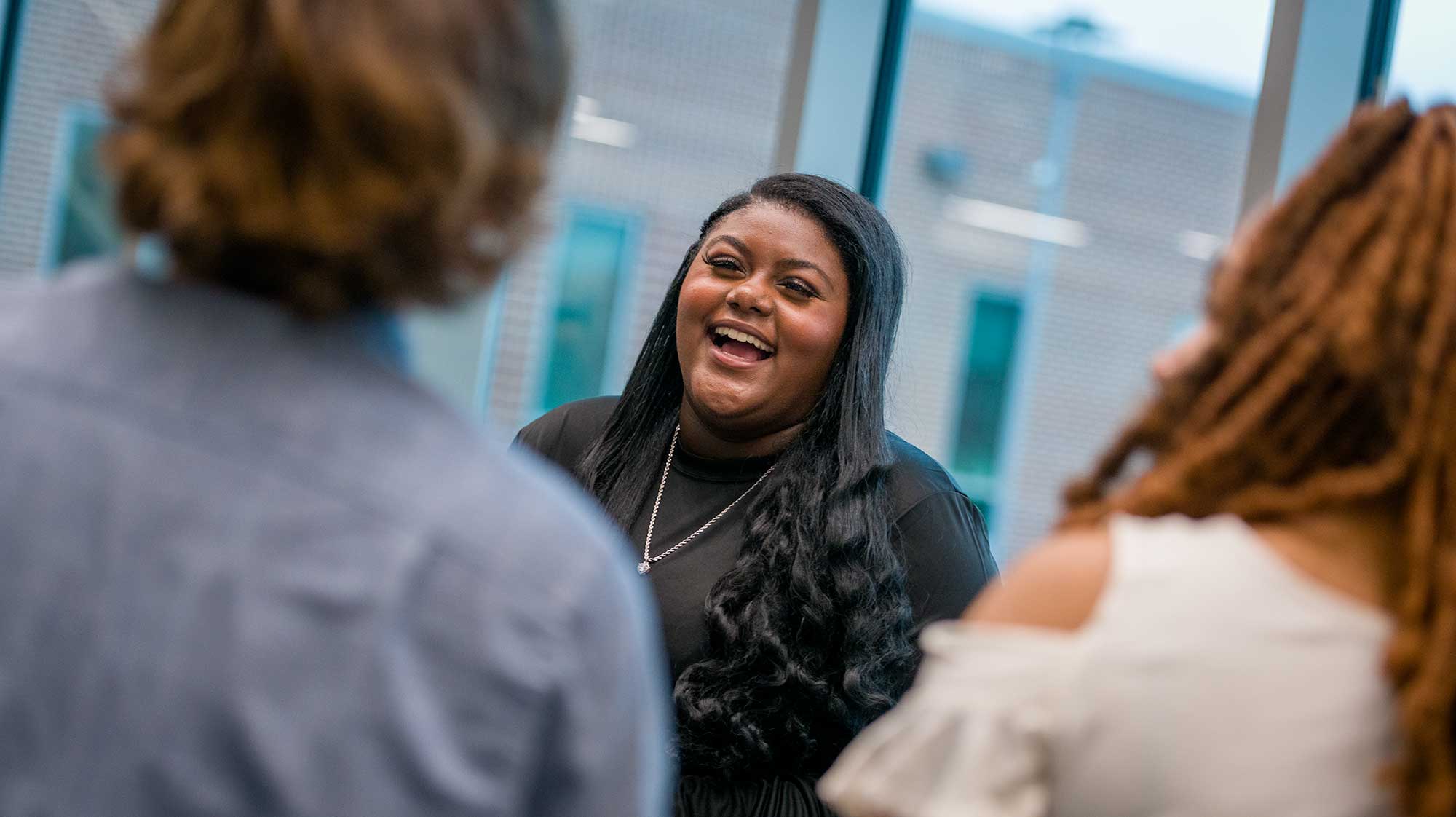
Looking For Microsoft Office 365?
A Network of Support
In-Person
ITS Service Desk Hours of Operation & Locations
Monday - Thursday: 9 a.m. - 6 p.m.
Friday: 8 a.m. - 2 p.m.
- Central Campus: C-1.129
- South Campus: S-12.120
- North Campus: N-8.112
Online
ITS Tech Support
Phone or Email
ITS Help Desk Hours of Operation
- Monday - Friday: 7 a.m. - 10 p.m.
- Saturday/Sunday: 8 a.m. - 5 p.m
On-Campus Phone:
6137
Off-Campus Phone:
281-998-6137
Email:
techsupport@sjcd.edu
